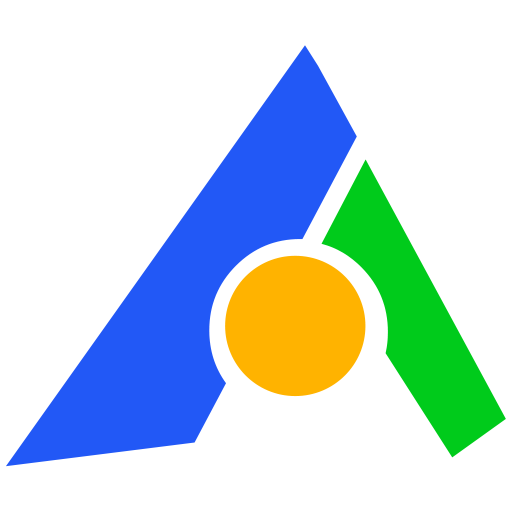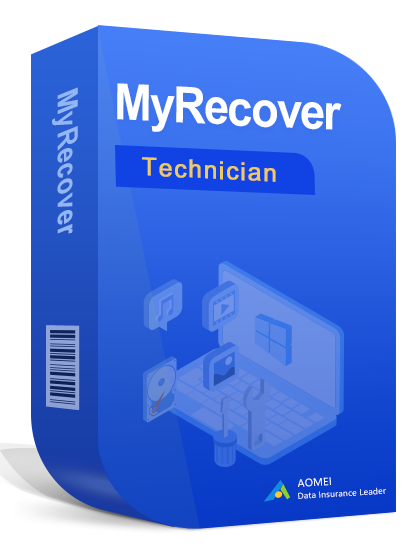








We advise you personally
Directly accessible for private and business customers.

We are happy to help!
Mon. - Fri.: 9:00 a.m. - 2:00 p.m.
Prices incl. VAT plus shipping costs
Instant download + product key
- Order number: SWI24-701258
- Devices: Unlimited PCs
- Runtime: Permanently valid
- Language: All languages
- Country zone: Worldwide
- Shipping method: E-Mail
- Manufacturer: AOMEI







Auslieferungsumfang
- Sofortdownload & Originalschlüssel per E-Mail
- Sichere Aktivierung: Garantie für langfristige Nutzung
- Einfache Anleitung: Installation und Aktivierung
- Transparente Rechnung: inkl. Mehrwertsteuer
AOMEI MyRecover Technician | Windows
Discover the data recovery solution
Data loss can happen in a split second, whether due to accidental deletion, system crashes, hard disk failures or malware attacks. When your valuable data is gone, you need a reliable, efficient and easy-to-use recovery solution. AOMEI MyRecover Technician for Windows offers just that and more. This software is not only a powerful tool for data recovery, but also an indispensable tool for IT professionals, technicians and businesses who need a comprehensive data recovery solution.
What is AOMEI MyRecover Technician?
AOMEI MyRecover Technician is an advanced data recovery software specially designed for Windows operating systems. It is designed to recover lost, deleted, formatted or corrupted data from various storage devices. Whether it is a hard disk, SSD, USB flash drive, memory card or other storage type, AOMEI MyRecover Technician provides a comprehensive solution to recover your data.
Main features of AOMEI MyRecover Technician
1. versatile data recovery
AOMEI MyRecover Technician supports the recovery of over 200 file types, including photos, videos, audio files, documents, emails and archives. The software can recover data from various file systems such as NTFS, FAT32, exFAT and ReFS.
2. user-friendly interface
With an intuitive and user-friendly interface, AOMEI MyRecover Technician makes data recovery easy for every user. Even beginners can operate the software without difficulty and recover their lost data in a few simple steps.
3. fast and deep scans
AOMEI MyRecover Technician provides both quick and deep scans to find your lost data. The quick scan allows you to quickly find recently deleted files, while the deep scan performs a thorough analysis of your storage device to recover even the hard-to-find data.
4. preview before recovery
The preview function allows you to preview the files found before recovery. This helps you make sure you are recovering the right files and saves you time and effort.
5. flexible recovery options
AOMEI MyRecover Technician provides flexible recovery options that allow you to recover individual files or entire folder structures. You can also customize the recovery locations to make sure your recovered data is safe and organized.
6. supports various storage devices
Whether you need to recover data from internal hard drives, external hard drives, USB flash drives, SD cards, cameras, music players or other storage devices, AOMEI MyRecover Technician is the right choice. The software supports a wide range of devices and ensures a high success rate of data recovery.
7. technical support and updates
As a technician edition, AOMEI MyRecover Technician provides first-class technical support and regular updates. This ensures that you can always take advantage of the latest features and improvements and get immediate assistance in case of problems.
Why choose AOMEI MyRecover Technician?
Highest success rate
AOMEI MyRecover Technician utilizes advanced algorithms to ensure the highest data recovery success rate. The software has been extensively tested and improved to ensure that your lost data can be successfully recovered in most cases.
Reliability and security
The security of your data is our top priority. AOMEI MyRecover Technician ensures that your data remains safe and intact throughout the recovery process. The software does not write to the source media to prevent further damage.
Cost Efficiency
With the Technician Edition of AOMEI MyRecover, you get a license that allows you to use the software on multiple devices. This is especially beneficial for IT service providers and companies that need to provide data recovery services on a regular basis.
Compatibility
AOMEI MyRecover Technician is fully compatible with all major Windows operating systems, including Windows 10, 8.1, 8, 7, Vista and XP. This ensures seamless integration and easy operation on most Windows devices.
Application scenarios for AOMEI MyRecover Technician
Data loss due to accidental deletion
Have you accidentally deleted important files? Don't worry! AOMEI MyRecover Technician can recover your deleted files quickly and easily.
Recovery after formatting
If you have accidentally formatted your storage device, you can still recover your data with AOMEI MyRecover Technician. The software scans the entire media and recovers the lost files.
Recovery after system crashes
System crashes can lead to data loss. AOMEI MyRecover Technician helps you recover your data after a system crash so that you can get back to work quickly.
Recovery from damaged storage devices
If your storage device is corrupted and you can no longer access your data, AOMEI MyRecover Technician can come to the rescue. The software can recover data from damaged media and give you back access to your valuable files.
Protection from malware and viruses
Malware and viruses can corrupt or delete your data. AOMEI MyRecover Technician provides an effective solution to recover your data after a malware or virus attack.
Step-by-step guide to data recovery with AOMEI MyRecover Technician
Step 1: Install the software
Download AOMEI MyRecover Technician from the official website or Softwareindustrie24.de and install the software on your Windows PC. The installation process is simple and quick.
Step 2: Launch the software
After installation, start the software and select the storage medium from which you want to recover your data.
Step 3: Select the scan mode
Select the desired scan mode (quick or deep scan) to start searching for lost data.
Step 4: Check the scan results
After the scan is complete, check the list of files found. Use the preview function to make sure that these are the files you want.
Step 5: Restore data
Select the files you want to restore and click on the “Restore” button. Specify the location where the restored files should be saved.
Step 6: Completion
Once the restore is complete, you can retrieve your files from the specified location and continue working normally.
Best practices to avoid data loss
Regular backups
Make regular backups of your important data so that you have a copy to hand in the event of data loss.
Use antivirus software
Install and update reliable antivirus software regularly to protect your system from malware and viruses.
Be careful when deleting and formatting
Be careful when deleting files and formatting storage media to avoid accidental data loss.
Monitoring the system status
Monitor the health of your hardware regularly to detect early signs of failure and take appropriate action.
AOMEI MyRecover Technician as an indispensable tool
AOMEI MyRecover Technician is undoubtedly one of the best data recovery solutions on the market. With a high success rate, user-friendly interface and comprehensive features, this software has everything you need to recover your valuable data. Whether you are an IT professional, technician or just a user who wants to recover your data, AOMEI MyRecover Technician is the perfect choice.
Visit our website Softwareindustrie24 and discover more about AOMEI MyRecover Technician. Take advantage of our special offers and get your license today! Protect your data and recover it reliably when needed with AOMEI MyRecover Technician.
System Requirements for AOMEI MyRecover Technician
To make the best use of AOMEI MyRecover Technician, the following system requirements should be met:
- Operating System: Compatible with Windows 7 or later and Windows Server 2008 R2 or later.
- Processor: Requires a processor with a speed of at least 1 GHz or faster.
- Memory (RAM): At least 1 GB RAM is required; however, 2 GB RAM or more is recommended for better performance.
- Hard disk space: At least 200 MB of free hard disk space should be available for installation.
- Screen resolution: A screen resolution of at least 1024x768 pixels is required.
- Network: An Internet connection is required to activate the product and download updates.
Make sure your system meets these requirements to ensure smooth and efficient use of AOMEI MyRecover Technician.
(For more detailed information, please contact the manufacturer)